Follow these steps to update your keywords / search strings:
1. Access the settings by clicking on the 'Actions' dropdown.
2. Click on 'Edit Report', which takes you to the report's 'General Settings'. From here, you can make your desired updates.
3. Scroll down to the 'Search Settings' section, where you can fill in / edit the SEO search terms you wish to track for this location. Please enter one search term per line.
The maximum number of keywords permitted depends on the subscription plan:
- Single Business plan: Up to 25 keywords
- Multi Business plan: Up to 50 keywords
- SEO Pro plan: Up to 100 keywords
4. Once happy with your updates, just click the green 'Update Report' button at the bottom of the report to ensure any changes you've made to the report setup are saved.
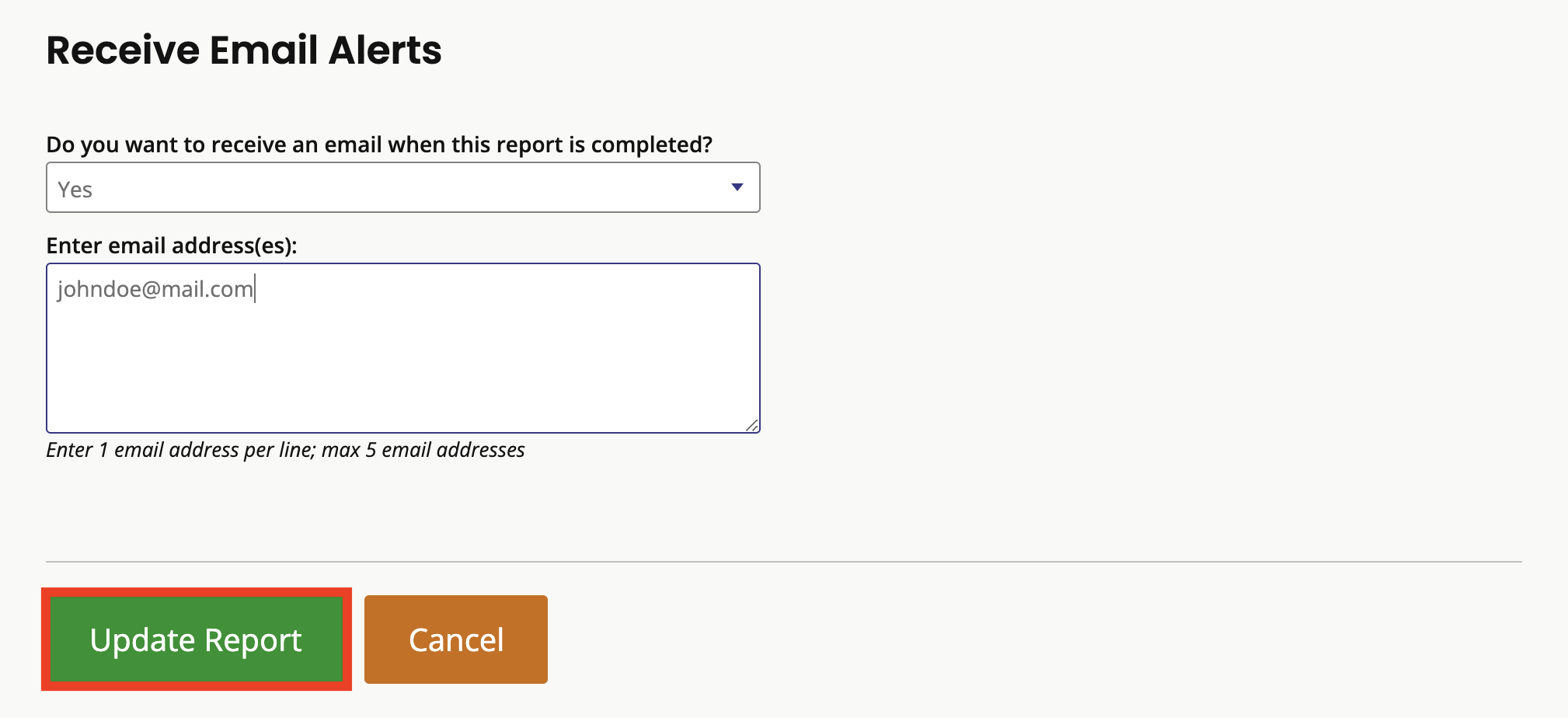
Was this article helpful?
That’s Great!
Thank you for your feedback
Sorry! We couldn't be helpful
Thank you for your feedback
Feedback sent
We appreciate your effort and will try to fix the article