When Local Rank Tracker reports are set up, they can be scheduled to run on a weekly or monthly basis.
Click on the dropdown field in the 'General Settings' section called 'How often do you want this report to run?' and you can choose whether the report is run (updated) every week or every month. You also have the ability to select exactly when you'd like it to update, by selecting a specific day of the week or month.
There's also an option to select ‘ad hoc’ running of reports, which means your report will be run once, and then saved in your account. Ad hoc reports need to be manually re-run for them to update with fresh ranking results, as they do not re-run automatically.
When Local Rank Tracker reports are set up, they can be scheduled to run on a weekly or monthly basis.
Click on the dropdown field in the 'General Settings' section called 'How often do you want this report to run?' and you can choose whether the report is run (updated) every week or every month. You also have the ability to select exactly when you'd like it to update, by selecting a specific day of the week or month.
There's also an option to select ‘ad hoc’ running of reports, which means your report will be run once, and then saved in your account. Ad hoc reports need to be manually re-run for them to update with fresh ranking results, as they do not re-run automatically.
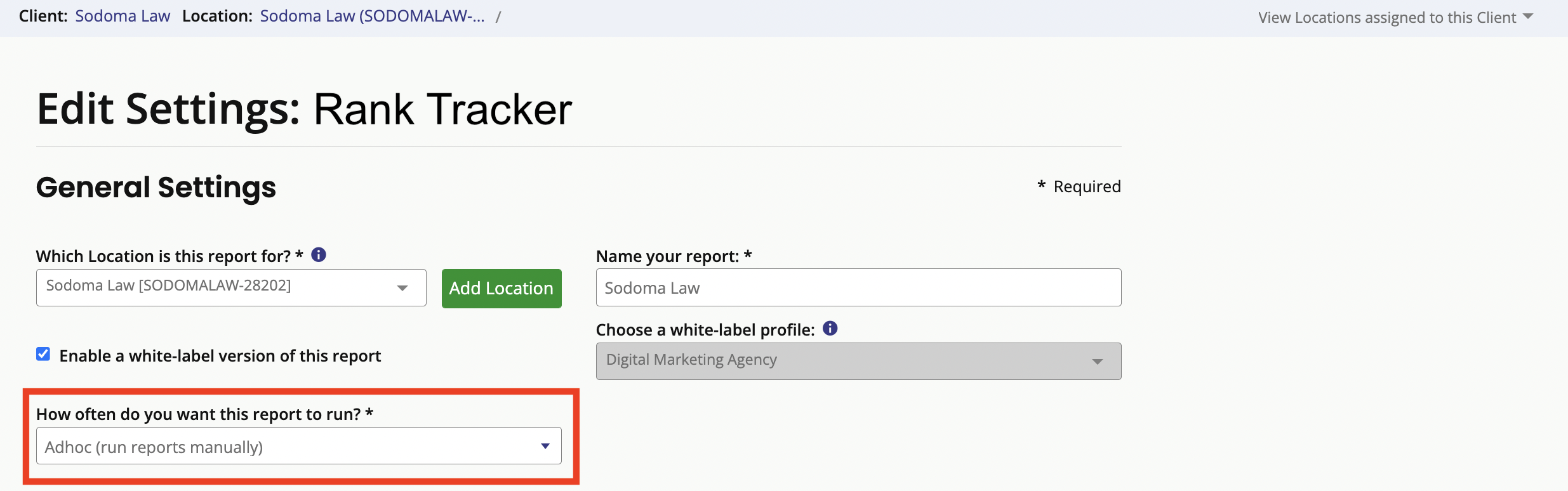
Can I set Local Rank Tracker reports to update every day?
At present, we do not offer daily ranking updates. Most customers are satisfied with weekly or monthly tracking, which gives them the data they need to monitor changes and report to clients.
As there is no significant change in search rankings from one day to the next, and running daily ranking updates would hugely increase the cost of running our reporting service, it does not currently make business sense to offer this option. The implication would be a sizeable price increase for customers, and this goes against our philosophy of keeping Bright Local affordable for everyone.
Should you wish to refresh the ranking data in your reports (e.g. before a client meeting), you're able to re-run them manually through the dashboard via the 'Actions' button.
Was this article helpful?
That’s Great!
Thank you for your feedback
Sorry! We couldn't be helpful
Thank you for your feedback
Feedback sent
We appreciate your effort and will try to fix the article