The Notes Module is a useful way to leave notes for your clients in their report dashboard or Location Summary page. They allow you to provide further value beyond statistical reporting by adding your expert insights, explanations and suggestions alongside the charts and graphs.
You can also use the Notes Module to leave internal notes for yourself or your team and hide these from your clients.
Here's how you can add, delete, edit and hide a Notes Module on a Location's summary page.
First, go to the business's Location Summary page, by locating the business in 'Locations Overview' and clicking the 'View' button.
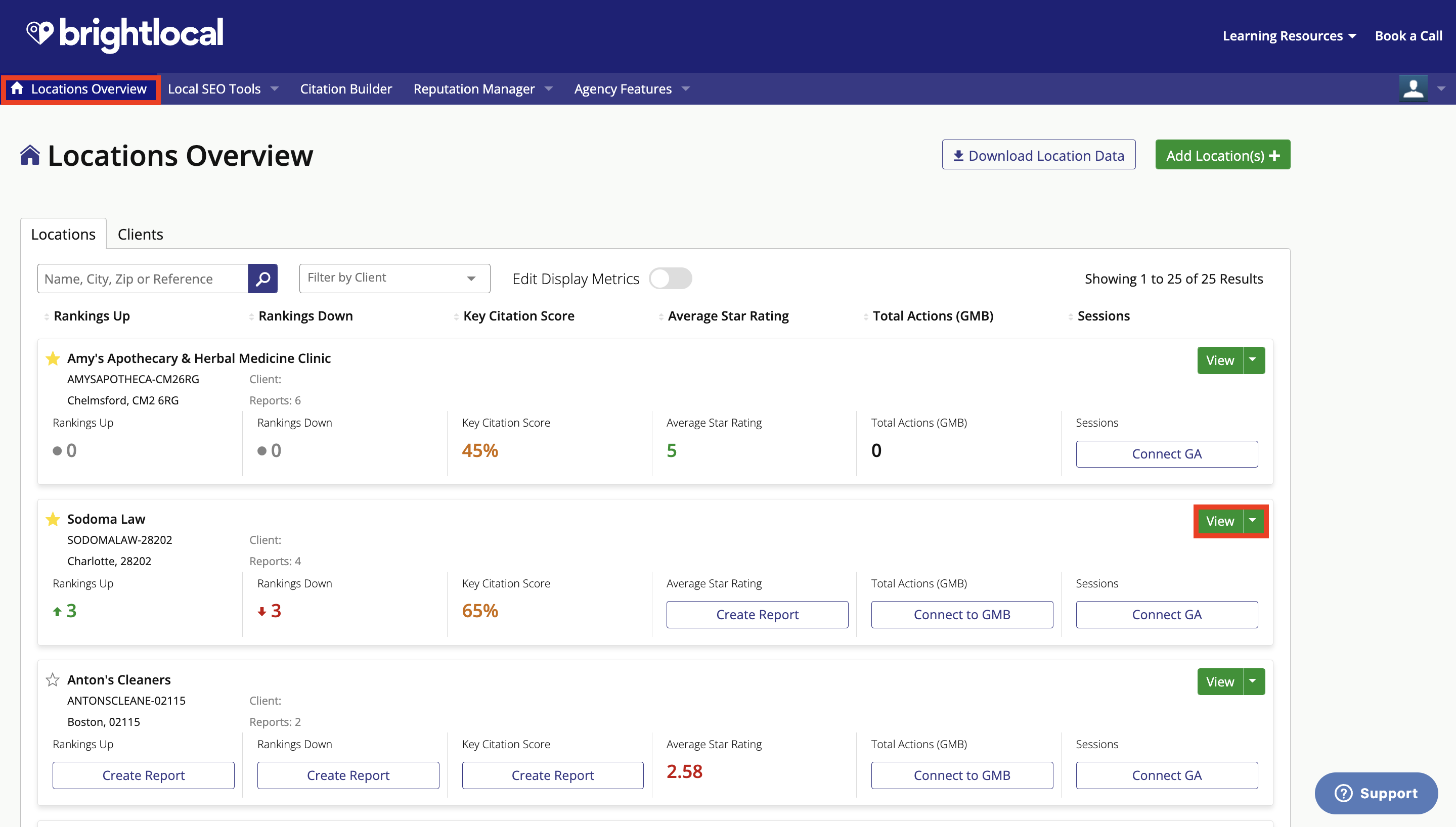
Next, click 'Screen Options', followed by 'Add Module'.
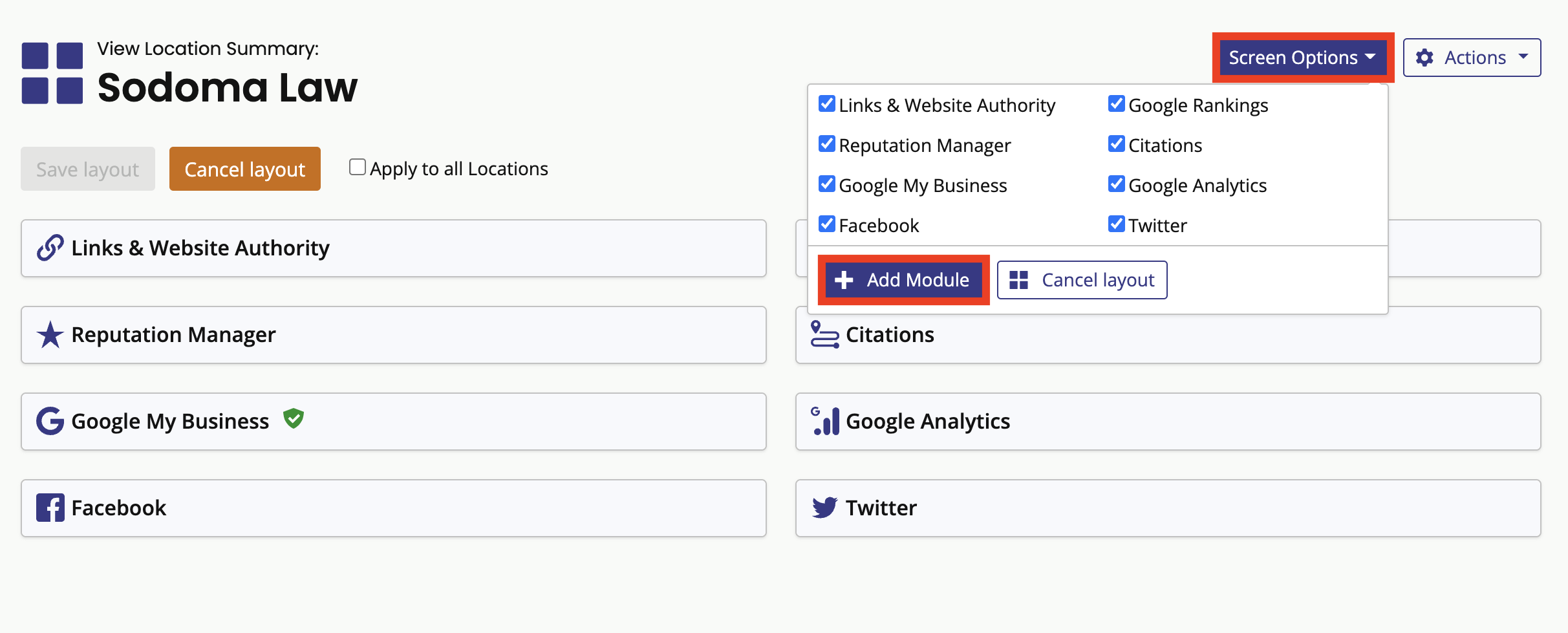
A pop-up will appear. Give your Notes Module a title and click 'Add Module' when you're ready.
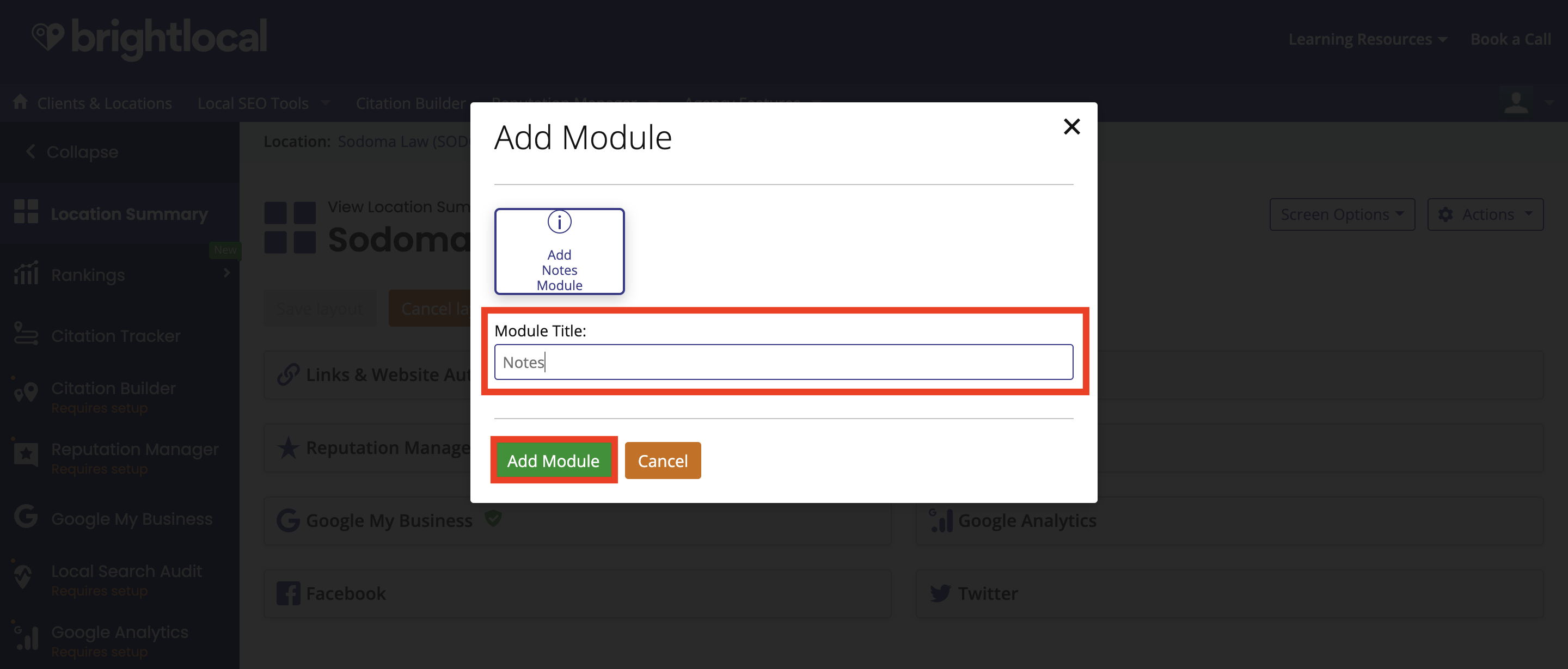
To add text to the module click the 'Add some text' button.
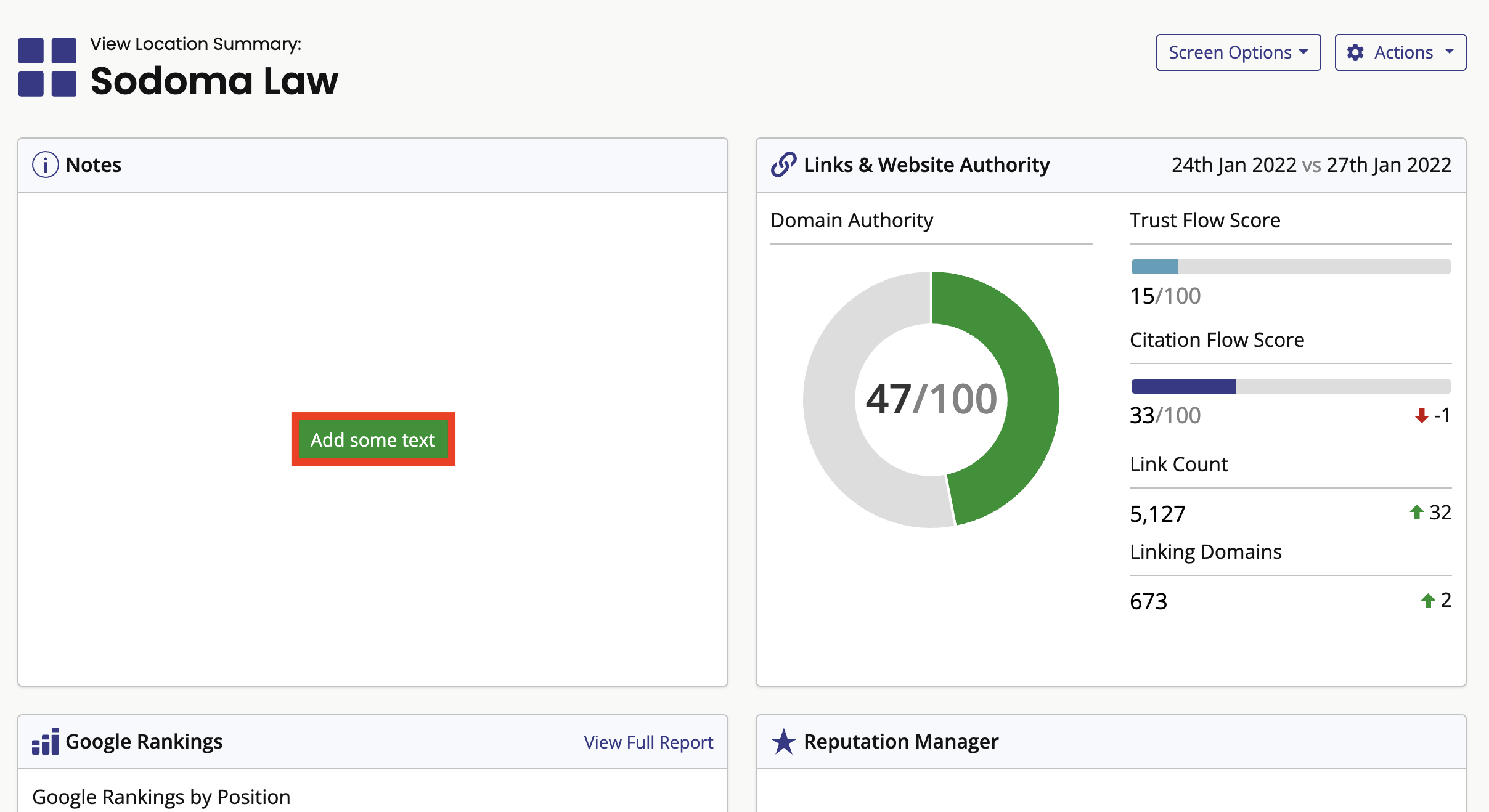
Type any notes into the main copy box and then click 'Save' when you're done.
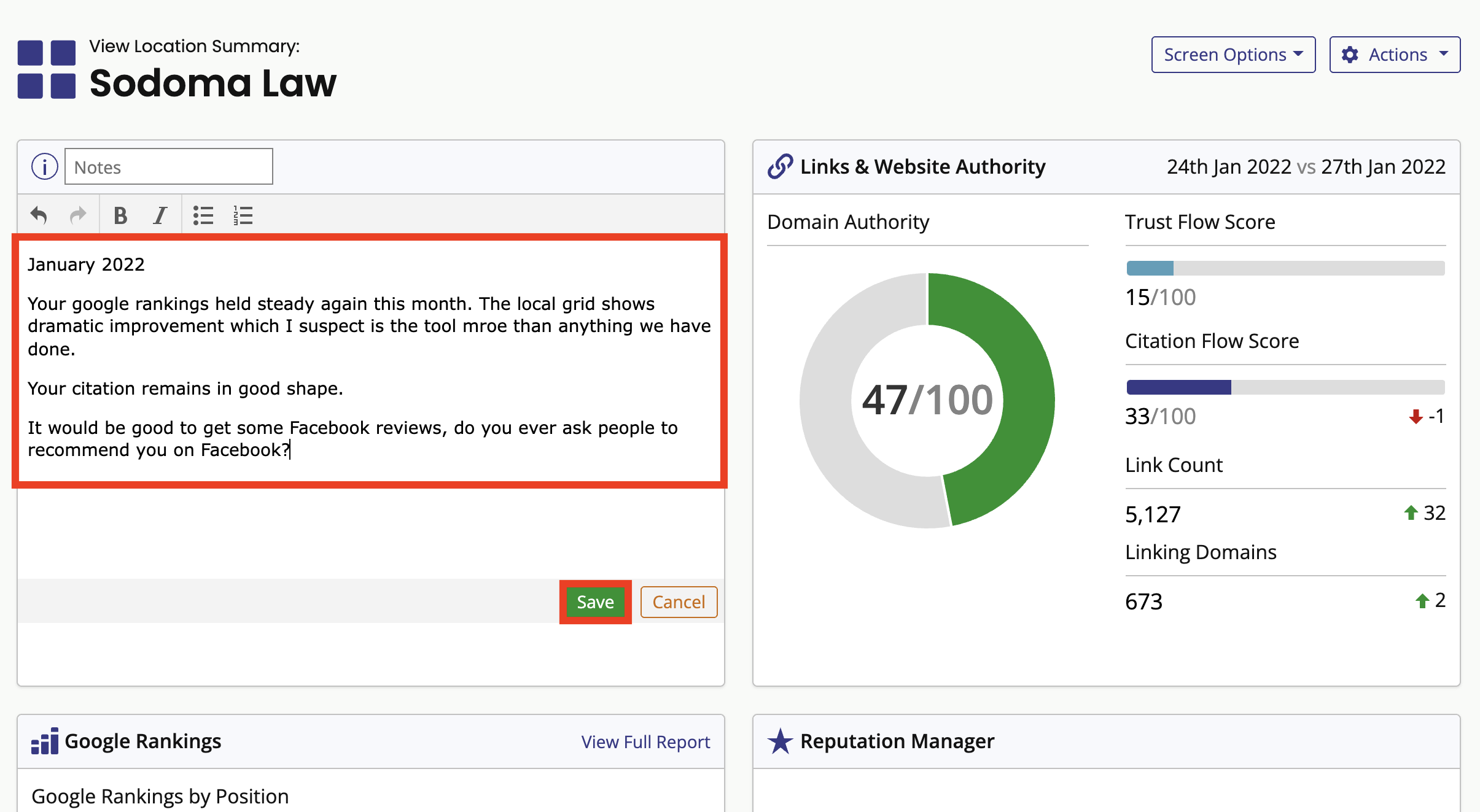
You can add as many Note Modules as you like and you can arrange them however you want by clicking 'Screen Options' and then 'Layout Mode'.
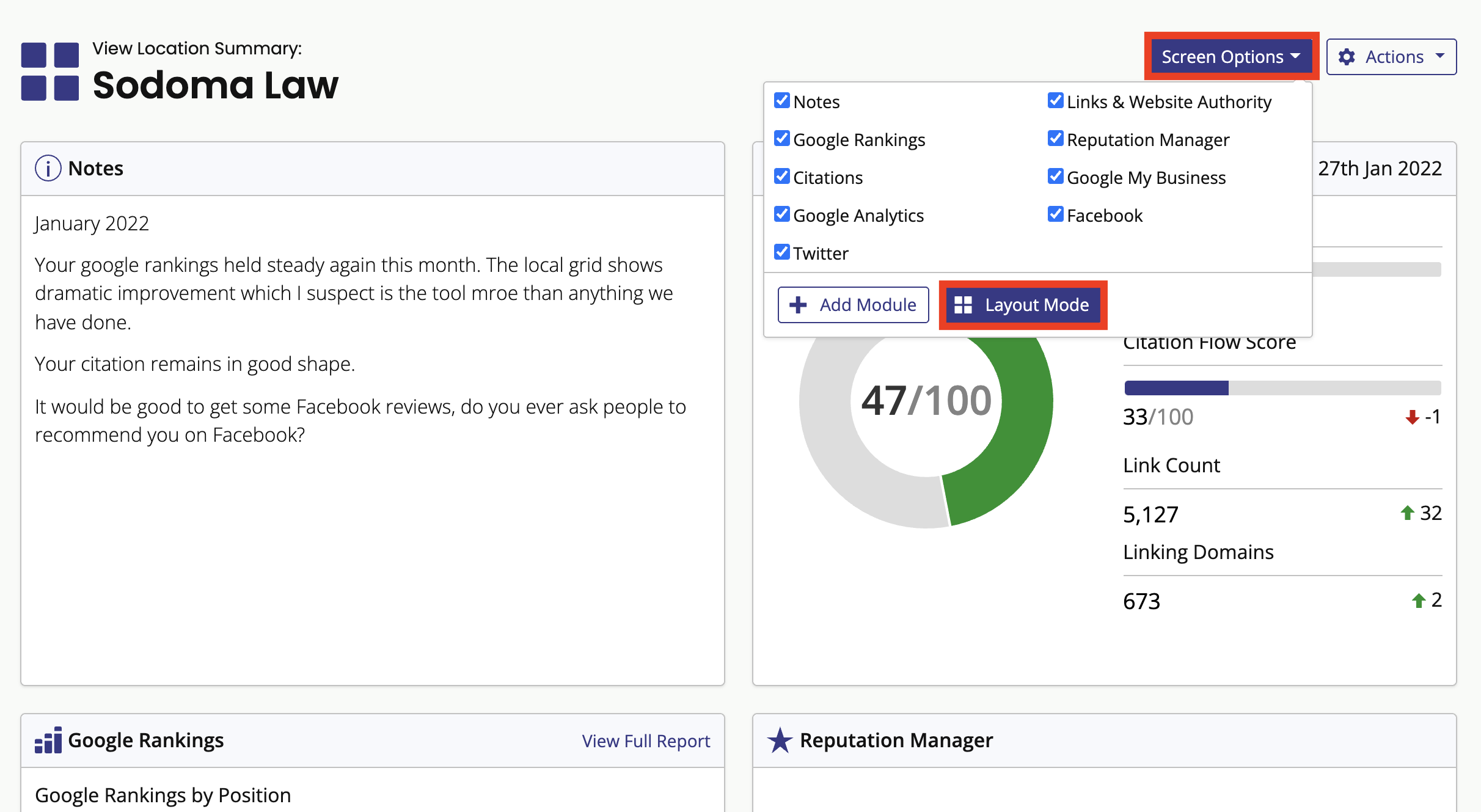
Simply drag and drop the modules to move them into their desired positions and click 'Save Layout' to save or 'Cancel Layout' to revert their positions.
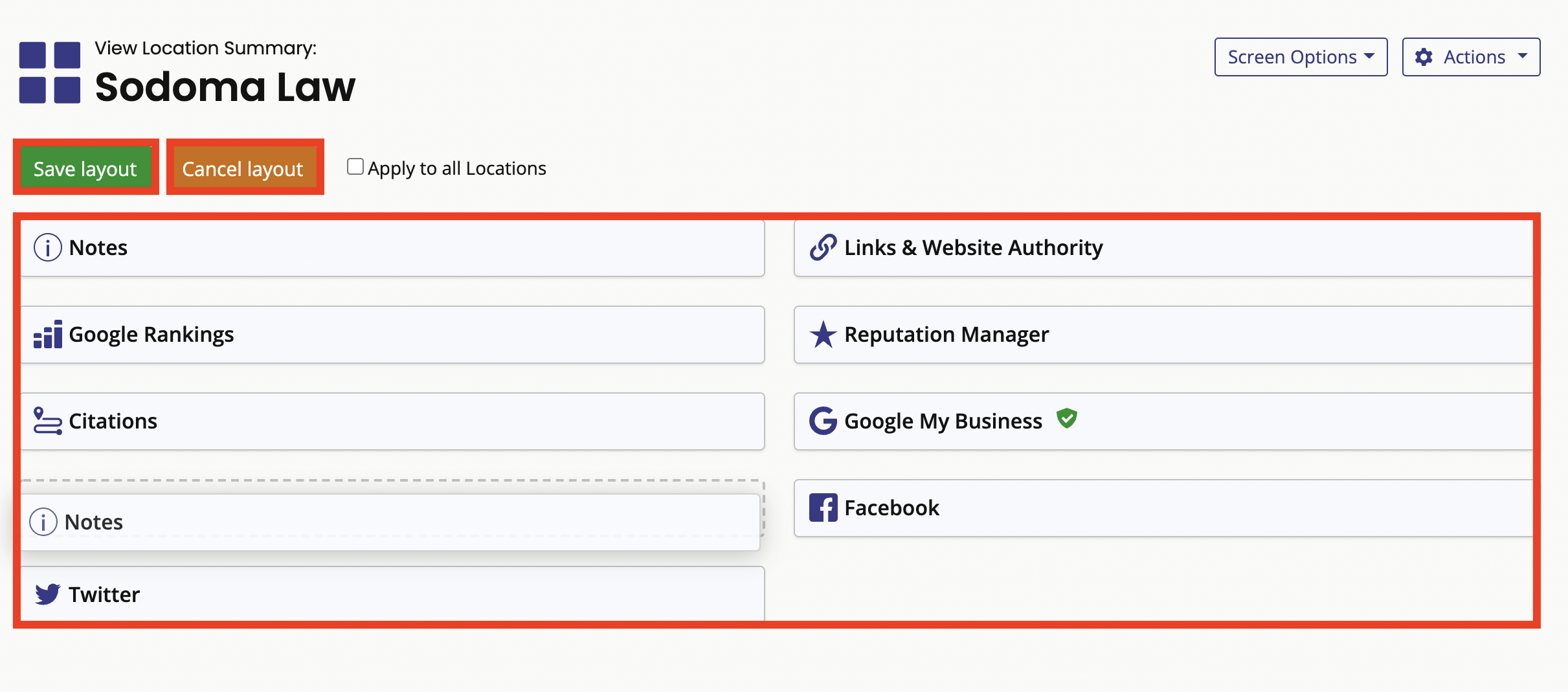
To delete or edit an existing Note Module hover over the title and those options will appear.
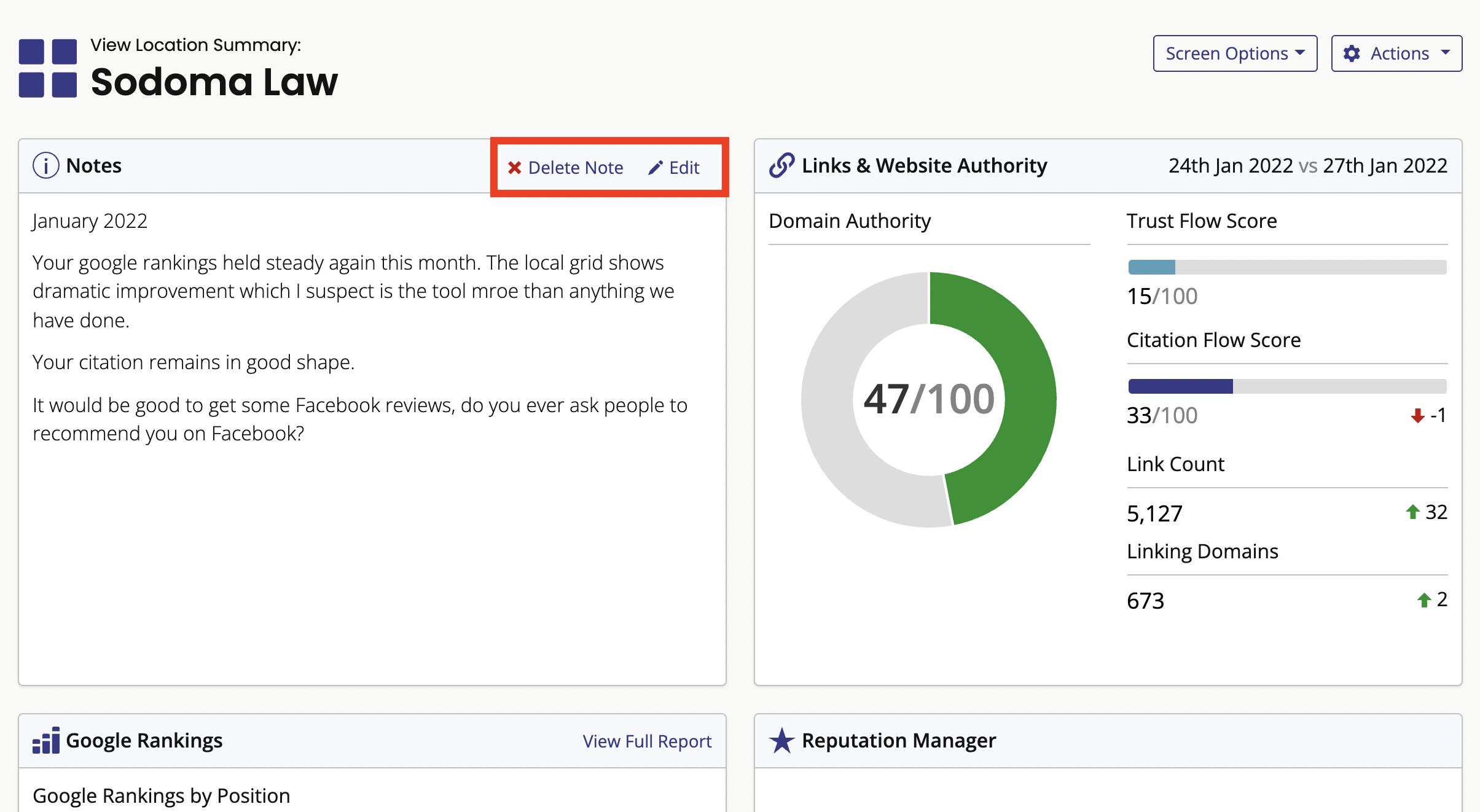
If you want to leave some internal notes for yourself or your team and hide these from your clients, simply head to 'Settings' and 'White-label Settings' in the menu on the left.
Scroll down the 'External Location Dashboard Summary' and turn on the 'Display Summary on External Location Dashboard?' toggle.
Untick the Notes Modules you’d like to keep private. These notes will only be visible in the BrightLocal system. Click 'Update Settings' to save the changes.
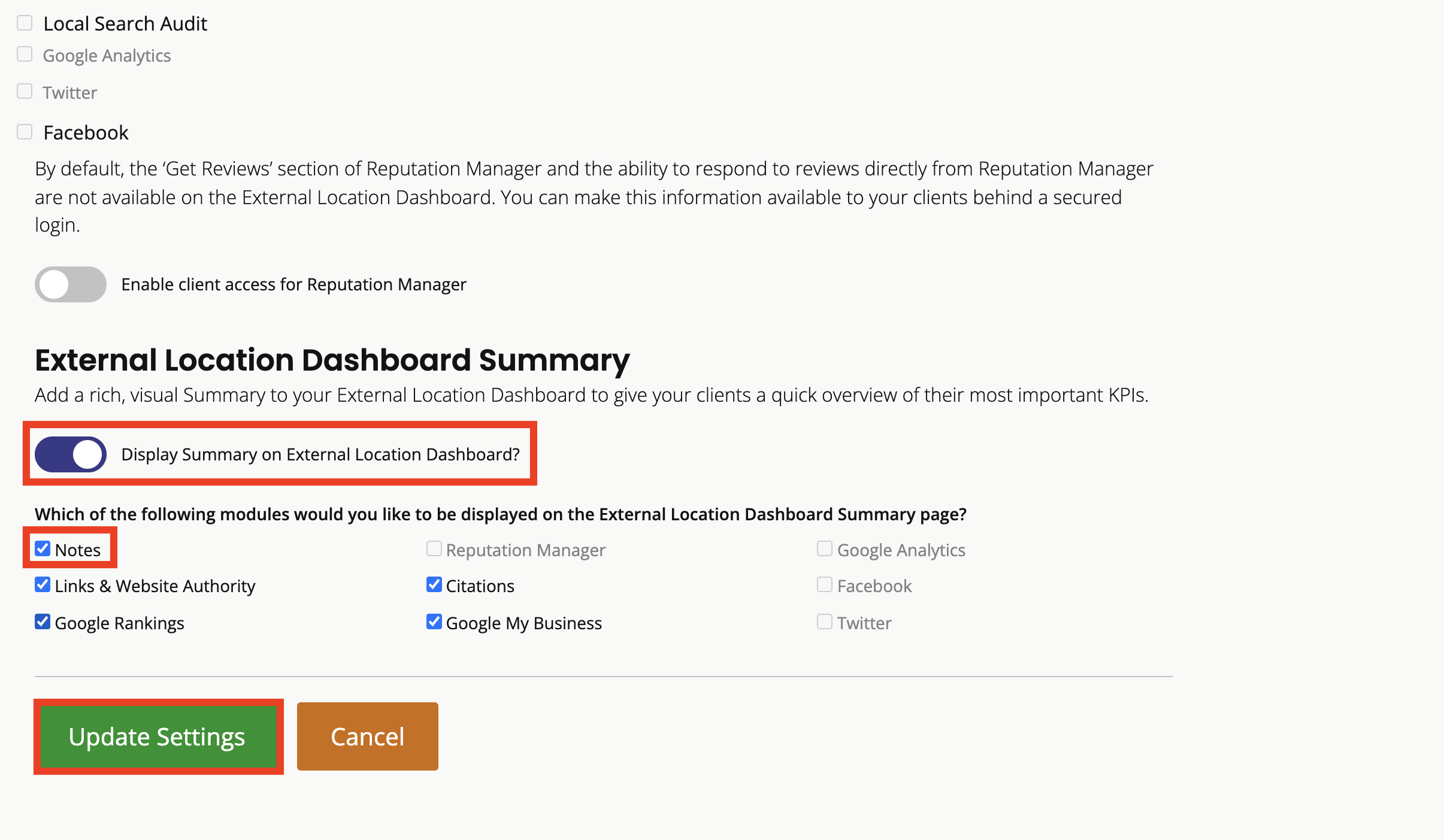
Was this article helpful?
That’s Great!
Thank you for your feedback
Sorry! We couldn't be helpful
Thank you for your feedback
Feedback sent
We appreciate your effort and will try to fix the article